 |
DroidDevBros Manuals |
| DroidDevBros Manuals |
 |
DroidDevBros Manuals |
| DroidDevBros Manuals |
![[Device] Tab](/img/screenshots/device/main.webp)
| Area | Control | Description |
|---|---|---|
| Top |
Execute : adb devices Result : Get the list of "Device". Output : [Device] List |
|
|
|
Execute : adb shell getprop Target : Selected item of [Device] List. Result : Get the list of "Android system properties". Output : [GetProp] Dialog - [Result] Text |
|
|
Execute : adb shell printenv Target : Selected item of [Device] List. Result : Get the "Environment Variables". Output : [printenv] Dialog - [Result] Text |
||
|
Execute : adb shell screencap Target : Selected item of [Device] List. Result : Capture the device screen. Output : Picture Folder |
||
|
Result : Open the Picture folder in Explorer. |
||
|
|
Execute : shutdown Target : Selected item of [Device] List. Result : Power off the "Device". |
|
|
|
Execute : adb reboot Target : Selected item of [Device] List. Result : Reboot the "Device". |
|
|
Execute : adb shell whoami Target : Selected item of [Device] List. Result : Get the "Current User Name". Output : [whoami] Dialog - [Result] Text |
||
|
|
Execute : adb root Target : Selected item of [Device] List. Result : Restart adbd with root permissions. |
|
|
|
Execute : adb unroot Target : Selected item of [Device] List. Result : Restart without with root permissions. |
|
| Center | [Device] List | The list of "Device" will be displayed. |
[Context] Menu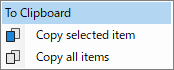
|
Copy the contents of the [Device] List to the clipboard.
|
|
| Bottom |
Execute : adb kill-server Result : Kill the server if it is running. |
|
|
Execute : adb kill-server Result : Ensure that there is a server running. |
||
|
Execute : adb connect HOST:PORT Result : connect to a device via TCP/IP. |
||
|
Execute : adb disconnect HOST:PORT Result : disconnect from given TCP/IP device. |
![[Device] Tab - [GetProp] Dialog](/img/screenshots/device/getprop.webp)
| Area | Control | Description |
|---|---|---|
| Entire | [Result] Text |
The "Android system properties" will be displayed. Caller : [Device] Tab - [GetProp] |
| Title Bar | Close this dialog. | |
| - | ESC Key |
![[Device] Tab - [printenv] Dialog](/img/screenshots/device/printenv.webp)
| Area | Control | Description |
|---|---|---|
| Entire | [Result] Text |
The "Environment Variables" will be displayed. Caller : [Device] Tab - [printenv] |
| Title Bar | Close this dialog. | |
| - | ESC Key |
![[Device] Tab - [whoami] Dialog](/img/screenshots/device/whoami.webp)
| Area | Control | Description |
|---|---|---|
| Entire | [Result] Text |
The "Current User Name" will be displayed.. Caller : [Device] Tab - [whoami] |
| Title Bar | Close this dialog. | |
| - | ESC Key |
![[Package] Tab](/img/screenshots/package/main2.webp)
| Area | Control | Description | |
|---|---|---|---|
| Top |
Execute : adb shell pm list packages Result : Get the list of "Package". Output : [Package] List |
||
|
Execute : adb uninstall Target : Selected item of [Package] List. Result : Remove the "Package" from the "Device". |
|||
|
Execute : adb shell am force-stop Target : Selected item of [Package] List. Result : Completely stop the "Package". |
|||
|
Execute : adb shell am kill Target : Selected item of [Package] List. Result : Kill all background processes associated with the "Package". |
|||
|
|
Can operate the database created by ContentProvider. Target : Selected item of [Package] List. Result : Jump to the [database] Tab. |
||
|
|
Can access the data folder. Target : Selected item of [Package] List. Result : Jump to the [File] Tab. |
||
|
|
Target : Selected item of [Package] List. Result : Get the "Activity Resolver" declared in the "AndroidManifest.xml". Output : [Activity Resolver] Dialog - [Intent] List |
||
|
|
Target : Selected item of [Package] List. Result : Get the "Service Resolver" declared in the "AndroidManifest.xml". Output : [Service Resolver] Dialog - [Intent] List |
||
|
|
Target : Selected item of [Package] List. Result : Get the "Receiver Resolver" declared in the "AndroidManifest.xml". Output : [Receiver Resolver] Dialog - [Intent] List |
||
|
Target : Selected item of [Package] List. Execute : adb shell pm dump Result : Get various system state. Output : [Info] Dialog - [Result] Text |
|||
| Open and Close the [Options] Area. | |||
| Center |
|
After typing the characters you want to search for in the [Package] List, perform a search using one of the following.
If no item is selected, the search is performed from the first item. If an item is selected, the search is performed from the next item. |
|
| F3 Key | |||
|
|
If checked, the search is performed ignore case. | ||
| If checked, the search can be performed using Regex. | |||
| [Package] List | The list of "Package" will be displayed. | ||
[Context] Menu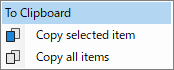
|
Copy the contents of the [Package] List to the clipboard.
|
||
| Bottom |
Operation : Drop the APK file into this frame. Execute : adb install Target : Selected item of [Device] List. Result : Install the APK file on to "Device". |
||
| Right | |||
|
|
Specify to "Display the Installed Package". Cannot be changed. | Cannot be uncheck both CheckBoxes. |
|
|
|
Specify to "Display the Uninstalled Package". | ||
|
|
Specify to "Display the .apk Package". | Cannot be uncheck both CheckBoxes. |
|
|
|
Specify to "Display the .apex Package". | ||
|
|
Specify to "Display the Enabled Package". | Cannot be uncheck both CheckBoxes. |
|
|
|
Specify to "Display the Disabled Package". | ||
|
|
Specify to "Display the System Package". | Cannot be uncheck both CheckBoxes. |
|
|
|
Specify to "Display the Third-party Package". | ||
| Reset the above CheckBoxes. | |||
|
|
Specify to "Replace existing application". | ||
|
|
Specify to "Allow test packages". | ||
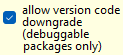
|
Specify to "Allow version code downgrade". | ||
| Reset the above CheckBoxes. | |||
|
|
Specify to "Remove the app from the device". (Default) | ||

|
Specify to "Remove the app from the given user". | ||
![[Package] Tab - [Activity Resolver (Intent)] Dialog](/img/screenshots/package/activity_resolver.webp)
| Area | Control | Description |
|---|---|---|
| Center | [Intent] List |
The list of "Activity Resolver (Intent)" will be displayed. Caller : [Package] Tab - [Get Resolver] - [Activity Resolver (Intent)] |
| Bottom |
Target : Selected item of [Intent] List. Result : Add the "Activity Resolver (Intent)". Output : [Intent] Tab - [Favorite] List |
|
|
Target : Selected item of [Intent] List. Result : Add an "Activity Resolver (Intent)" with the component name appended. Output : [Intent] Tab - [Favorite] List |
||
| Title Bar | Close this dialog. | |
| - | ESC Key |
![[Package] Tab - [Service Resolver (Intent)] Dialog](/img/screenshots/package/service_resolver.webp)
| Area | Control | Description |
|---|---|---|
| Center | [Intent] List |
The list of "Service Resolver (Intent)" will be displayed.. Caller : [Package] Tab - [Get Resolver] - [Service Resolver (Intent)] |
| Bottom |
Target : Selected item of [Intent] List. Result : Add the "Service Resolver (Intent)". Output : [Intent] Tab - [Favorite] List |
|
|
Target : Selected item of [Intent] List. Result : Add an "Service Resolver (Intent)" with the component name appended. Output : [Intent] Tab - [Favorite] List |
||
| Title Bar | Close this dialog. | |
| - | ESC Key |
![[Package] Tab - [Receiver Resolver (Broadcast)] Dialog](/img/screenshots/package/receiver_resolver.webp)
| Area | Control | Description |
|---|---|---|
| Center | [Intent] List |
The list of "Receiver Resolver (Broadcast)" will be displayed. Caller : [Package] Tab - [Get Resolver] - [Receiver Resolver (Broadcast)] |
| Bottom |
Target : Selected item of [Intent] List. Result : Add the "Receiver Resolver (Broadcast)". Output : [broadcast] Tab - [Favorite] List |
|
|
Target : Selected item of [Intent] List. Result : Add an "Receiver Resolver (Broadcast)" with the component name appended. Output : [broadcast] Tab - [Favorite] List |
||
| Title Bar | Close this dialog. | |
| - | ESC Key |
![[Package] Tab - [Info] Dialog](/img/screenshots/package/info.webp)
| Area | Control | Description |
|---|---|---|
| Entire | [Result] Text |
Various system states will be displayed. (Selected item of [Package] List). Caller : [Package] Tab - [Info] |
| Title Bar | Close this dialog. | |
| - | ESC Key |
![[Intent] Tab](/img/screenshots/intent/main1.webp)
| Area | Control | Description | ||
|---|---|---|---|---|
| Top | [Favorite] List | The list of "Favorite" will be displayed. | ||
[Context] Menu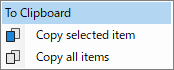
|
Copy an item from the [Favorite] List to the clipboard.
|
|||
| Top Right |
Move the selected item in the [Favorite] List to the top. | |||
| Move the selected item in the [Favorite] List to the up. | ||||
| Move the selected item in the [Favorite] List to the down. | ||||
| Move the selected item in the [Favorite] List to the last. | ||||
| Command = start |
Target : Selected item of [Favorite] List. Execute : adb shell am start Result : Start a "Activity". |
|||
| Command = startservice |
Target : Selected item of [Favorite] List. Execute : adb shell am startserver Result : Start a "Service". |
|||
| Command = stopservice |
Target : Selected item of [Favorite] List. Execute : adb shell am stopserver Result : Stop a "Service". |
|||
| Open and Close the [Edit] Area. | ||||
| Center | Add the contents of the [Edit] Area to the [Favorite] List. | |||
| Add the contents of [Edit] Area to the selected position in [Favorite] List. | ||||
| Copy the selected items in the [Favorite] List to the [Edit] Area. | ||||
| Move the selected items in the [Favorite] List to the [Edit] Area. | ||||
| Delete the selected item in the [Favorite] List. | ||||
| Bottom |
|
Enter a name that identifies it in the [Favorite] List. | ||
|
|
|
Specify "am start" Command. | ||
|
|
Specify "am startserver" Command. | |||
|
|
Specify "am stopserver" Command. | |||
|
|
|
Specify "debugging" Option. | ||
|
|
Specify "native debugging" Option. | |||
|
|
Specify "force stop before starting" Option. | |||
|
|
Specify Paramaters. | |||
| The [Make Param] Dialog will be displayed. | ||||
|
|
Can write note. | |||
| Bottom Right |
Command = start |
Target : Contents of the [Edit] Area. Execute : adb shell am start Result : Start a "Activity". |
||
| Command = startservice |
Target : Contents of the [Edit] Area. Execute : adb shell am startserver Result : Start a "Service". |
|||
| Command = stopservice |
Target : Contents of the [Edit] Area. Execute : adb shell am stopserver Result : Stop a "Service". |
|||
![[Intent] Tab - [Edit] Area - [Make Param] Dialog](/img/screenshots/intent/edit_makeparam.webp)
| Area | Control | Description |
|---|---|---|
| Entire |
|
The list of "Paramater Name" will be displayed. Select "Paramater Name",it is reflected in [Argument][Key][Value]. For [Name][Argument][Key][Value], see Intent Params  . .
|
|
|
[Argment] of the item selected in the [Name] ComboBox is displayed. | |
|
|
[Key] of the item selected in the [Name] ComboBox can be entered. | |
|
|
[Value] of the item selected in the [Name] ComboBox can be entered. | |
|
Result : Add parameters. Output : [Intent] Tab - [Params] TextBox |
||
| Description Field | Description of the item selected in the [Name] ComboBox is displayed. | |
| Title Bar | Close this dialog. | |
| - | ESC Key |
![[Broadcast] Tab](/img/screenshots/broadcast/main1.webp)
| Area | Control | Description |
|---|---|---|
| Top | [Favorite] List | The list of "Favorite" will be displayed. |
[Context] Menu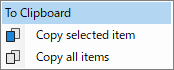
|
Copy an item from the [Favorite] List to the clipboard.
|
|
| Top Right |
Move the selected item in the [Favorite] List to the first. | |
| Move the selected item in the [Favorite] List to the up. | ||
| Move the selected item in the [Favorite] List to the down. | ||
| Move the selected item in the [Favorite] List to the last. | ||
|
Target : Selected item of [Favorite] List. Execute : adb shell am broadcast Result : Send a "Broadcast Intent". |
||
| Open and Close the [Edit] Area. | ||
| Center | Add the contents of the [Edit] Area to the [Favorite] List. | |
| Add the contents of [Edit] Area to the selected position in [Favorite] List. | ||
| Copy the selected items in the [Favorite] List to the [Edit] Area. | ||
| Move the selected items in the [Favorite] List to the [Edit] Area. | ||
| Delete the selected item in the [Favorite] List. | ||
| Bottom |
|
Enter a name that identifies it in the [Favorite] List. |
|
|
Specify Paramaters. | |
| The [Make Param] Dialog will be displayed. | ||
|
|
Can write note. | |
| Bottom Right |
Target : Contents of the [Edit] Area. Execute : adb shell am broadcast Result : Send a "Broadcast Intent". |
![[Broadcast] Tab - [Edit] Area - [Make Param] Dialog](/img/screenshots/broadcast/edit_makeparam.webp)
| Area | Control | Description |
|---|---|---|
| Entire |
|
The list of "Paramater Name" will be displayed. Select "Paramater Name", it is reflected in [Argument][Key][Value]. For [Name][Argument][Key][Value], see Intent Params  . .
|
|
|
[Argment] of the item selected in the [Name] ComboBox is displayed. | |
|
|
[Key] of the item selected in the [Name] ComboBox can be entered. | |
|
|
[Value] of the item selected in the [Name] ComboBox can be entered. | |
|
Result : Add parameters. Output : [Broadcast] Tab - [Params] TextBox |
||
| Description Field | Description of the item selected in the [Name] ComboBox is displayed. | |
| Title Bar | Close this dialog. | |
| - | ESC Key |
![[Input] Tab](/img/screenshots/input/main1.webp)
| Area | Control | Description | |
|---|---|---|---|
| Top Left |
Create a "Favorite Group". | ||
| Rename the selected item in the [Favorite Group] List. | |||
| Delete the selected item in the [Favorite Group] List. | |||
|
Target : Selected item of [Favorite Group] List. Execute : adb shell [<source>] <command> [<arg>...] Result : Send "Input". |
|||
| [Favorite Group] List | The list of "Favorite Group" will be displayed. | ||
| Move the selected item in the [Favorite Group] List to the first. | |||
| Move the selected item in the [Favorite Group] List to the up. | |||
| Move the selected item in the [Favorite Group] List to the down. | |||
| Move the selected item in the [Favorite Group] List to the last. | |||
| Top Right |
Target : Selected item of [Favorite] List. Execute : adb shell [<source>] <command> [<arg>...] Result : Send "Input". |
||
| [Favorite] List | The list of "Favorite" will be displayed. | ||
[Context] Menu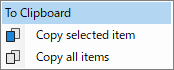
|
Copy an item from the [Favorite] List to the clipboard.
|
||
| Move the selected item in the [Favorite] List to the first. | |||
| Move the selected item in the [Favorite] List to the up. | |||
| Move the selected item in the [Favorite] List to the down. | |||
| Move the selected item in the [Favorite] List to the last. | |||
| Center | Add the contents of the [Edit] Area to the [Favorite] List. | ||
| Add the contents of [Edit] Area to the selected position in [Favorite] List. | |||
| Copy the selected items in the [Favorite] List to the [Edit] Area. | |||
| Move the selected items in the [Favorite] List to the [Edit] Area. | |||
| Delete the selected item in the [Favorite] List. | |||
| Bottom |
|
Enter a name that identifies it in the [Favorite] List. | |
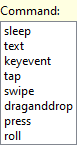 |
Specify Command. For [Command][Args][Source], see Input Command Combination Table. |
||
|
|
|
Specify Args. When "sleep" is selected in the [Command] List. |
|
|
|
Specify Args. When "text" is selected in the [Command] List. |
||
|
|
Specify Args. When "keyevent" is selected in the [Command] List. Press the [...] Button to the [Key Code List] Dialog will be displayed. |
||
|
|
Specify Args. When "tap" or "press" is selected in the [Command] List. Press the [...] Button to the [Screencap] Dialog will be displayed. |
||
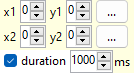
|
Specify Args. When "swipe" or "draganddrop" is selected in the [Command] List. Press the [...] Button to the [Screencap] Dialog will be displayed. |
||
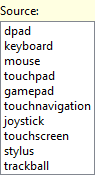 |
Specify Source. | ||
![[Input] Tab - [Key Code List] Dialog](/img/screenshots/input/keycodelist.webp)
| Area | Control | Description |
|---|---|---|
| Top |
|
After typing the characters you want to search for in the [Key Code] List, perform a search using one of the following.
If no item is selected, the search is performed from the first item. If an item is selected, the search is performed from the next item. |
| F3 Key | ||
|
|
If checked, the search is performed ignore case. | |
| Center | [Key Code] List |
The list of "Key Code" will be displayed. Key Code List 
|
|
Result : Set a value. Output : [Input] Tab - [key code] TextBox |
||
| Open the official website reference. | ||
| Title Bar | Close this dialog. | |
| - | ESC Key |
![[Input] Tab - [Screencap] Dialog](/img/screenshots/input/screencap.webp)
| Area | Control | Description |
|---|---|---|
| Top | Click to zoom out the image. | |
| Click to view the image at its Actual size. | ||
| Click to zoom in the image. | ||
| Zoom rate of the image is displayed. | ||
| Position on the clicked [Screencap] Image is displayed. | ||
|
Result : Set a value. Output : [Input] Tab - [x1],[y1] or [x2],[y2]. |
||
| Close this dialog. | ||
| Center | [Screencap] Image | Captured image of "Device" is displayed. |
| Bottom | Image size is displayed. | |
| Mouse cursor position is displayed. | ||
| Title Bar | Close this dialog. | |
| - | ESC Key |
![[Database] Tab](/img/screenshots/database/main1.webp)
![[Database] Tab](/img/screenshots/database/main2.webp)
| Area | Control | Description |
|---|---|---|
| Top |
|
The "Package Name" will be displayed. (at the time of clicking [Package] Tab - [Jump] - [Database]) |
| Open and Close the [Database Object] Area. | ||
| Upper Left |
Result : Get the list of "Database". Output : [Database] List |
|
|
Execute : sqlite3 '.dump' Target : Selected item of [Database] List. Output : [Result] Text |
||
|
Execute : sqlite3 '.schema' Target : Selected item of [Database] List. Output : [Result] Text |
||
|
Execute : sqlite3 'VACUUM' Target : Selected item of [Database] List. Output : [Result] Text |
||
| [Database] List | The list of "Database" will be displayed. | |
[Context] Menu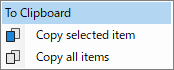
|
Copy an item from the [Database] List to the clipboard.
|
|
| Lower Left |
Execute : sqlite3 '.tables' Target : Selected item of [Database] List. Result : Get the list of "Table". Output : [Table] List |
|
|
Execute : sqlite3 '.dump <TABLE_NAME>' Target : Selected item of [Table] List. Output : [Result] Text |
||
|
Execute : sqlite3 '.schema <TABLE_NAME>' Target : Selected item of [Table] List. Output : [Result] Text |
||
|
Execute : sqlite3 'select * from <TABLE_NAME>' Target : Selected item of [Table] List. Output : [Result] Text & [Result] Table |
||
| [Table] List | The list of "Table" will be displayed. | |
[Context] Menu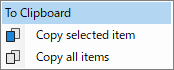
|
Copy an item from the [Table] List to the clipboard.
|
|
| Upper Right |
|
Can switch [SQL] Editors. |
| [SQL] Editor | Edit the SQL. | |
| Execute the contents of [SQL] Editor. | ||
| Execute the selected contents of [SQL] Editor. | ||
| Open the official website reference. | ||
| Lower Right |
|
Can switch between [Result Text] and [Result Table]. If the results is in csv format, it swiches to [Result Table]. |
| [Result] Text | The execution results are displayed in text format. | |
| [Result] Table | The execution results are displayed in table format. | |
|
|
After typing the characters you want to search for in the [Result] Text, perform a search using one of the following.
If no character is selected, the search is performed from the first character. If an character is selected, the search is performed from the next character. |
|
| F3 Key | ||
|
|
If checked, the search is performed ignore case. | |
| If checked, the search can be performed using Regex. |
![[File] Tab](/img/screenshots/file/main.webp)
| Area | Control | Description |
|---|---|---|
| Upper |
Execute : mkdir [DIRECTPRY_NAME] Target : [Working Directory] Result : Display the [mkdir] Dialog and Create a directory. |
|
|
Execute : mv [SELECTED_ITEM] [DEST] Target : Selected item of [File] ListView. Result : Display the [mv Rename] Dialog and Change name. |
||
|
Execute : mv [SELECTED_ITEMS] [DEST] Target : Selected one or more items of [File] ListView. Result : Display the [mv Move] Dialog and Move. |
||
|
Execute : chmod [MODE] [SELECTED_ITEMS] Target : Selected one or more items of [File] ListView. Result : Display the [chmod] Dialog and Change mode. |
||
|
Execute : chown [OWNER] [SELECTED_ITEMS] Target : Selected one or more items of [File] ListView. Result : Display the [chown] Dialog and Change owner. |
||
|
Execute : chgrp [GROUP] [SELECTED_ITEMS] Target : Selected one or more items of [File] ListView. Result : Display the [chgrp] Dialog and Change group. |
||
|
Execute : rm [SELECTED_ITEMS] Target : Selected one or more items of [File] ListView. Result : Display the [rm] Dialog and Remove. |
||
|
|
Target : [Working Directory] Result : Add to favorites. |
|
|
|
Target : [Favorites] Result : Display the [Favorites - Edit] Dialog and Edit favorites. |
|
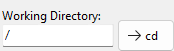
|
Under construction
|
|
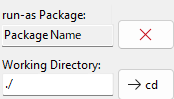
|
Under construction
|
|
| Center | [File] ListView |
Target : [Working Directory] Result : Lists the contents. |
 |
Target : Selected item of [File] ListView. Result : open with an app on your PC. |
|
| [Open in app] Target extension (Image) | ||
| [Open in app] Target extension (Text) | ||
| [Open in app] Target extension (Data) |
![[File] Tab - [mkdir] Dialog](/img/screenshots/file/mkdir.webp)
| Area | Control | Description |
|---|---|---|
|
Under construction
|
||
|
Under construction
|
||
|
Under construction
|
||
|
Under construction
|
![[File] Tab - [mv Rename] Dialog](/img/screenshots/file/mv_rename.webp)
| Area | Control | Description |
|---|---|---|
|
Under construction
|
||
|
Under construction
|
||
|
Under construction
|
||
|
Under construction
|
||
|
Under construction
|
![[File] Tab - [mv Move] Dialog](/img/screenshots/file/mv_move.webp)
| Area | Control | Description |
|---|---|---|
|
Under construction
|
||
|
Under construction
|
||
|
Under construction
|
||
|
Under construction
|
||
|
Under construction
|
||
|
Under construction
|
||
|
Under construction
|
![[File] Tab - [chmod] Dialog](/img/screenshots/file/chmod.webp)
| Area | Control | Description |
|---|---|---|
|
Under construction
|
||
|
Under construction
|
||
|
Under construction
|
||
|
Under construction
|
![[File] Tab - [chown] Dialog](/img/screenshots/file/chown.webp)
| Area | Control | Description |
|---|---|---|
|
Under construction
|
||
|
Under construction
|
||
|
Under construction
|
||
|
Under construction
|
||
|
Under construction
|
||
|
Under construction
|
![[File] Tab - [chgrp] Dialog](/img/screenshots/file/chgrp.webp)
| Area | Control | Description |
|---|---|---|
|
Under construction
|
||
|
Under construction
|
||
|
Under construction
|
||
|
Under construction
|
||
|
Under construction
|
||
|
Under construction
|
![[File] Tab - [rm] Dialog](/img/screenshots/file/rm.webp)
| Area | Control | Description |
|---|---|---|
|
Under construction
|
||
|
Under construction
|
||
|
Under construction
|
||
|
Under construction
|
||
|
Under construction
|
![[File] Tab - [Favorites - Edit] Dialog](/img/screenshots/file/favorites_edit.webp)
| Area | Control | Description |
|---|---|---|
|
Under construction
|
||
|
Under construction
|
||
|
Under construction
|
||
|
Under construction
|
||
|
Under construction
|
||
|
Under construction
|
||
|
Under construction
|
||
|
Under construction
|
||
|
Under construction
|
![[WSA] Tab](/img/screenshots/wsa/main.webp)
| Area | Control | Description |
|---|---|---|
| Upper |
|
Open the "WSA" settings. |
| Center |
|
Open the [Developer options] of "WSA Device". If "WSA Device" is stopped, startit up. |
|
|
Open the [Settings] of "WSA Device". If "WSA Device" is stopped, startit up. |
|
|
|
Open the [Files] of "WSA Device". If "WSA Device" is stopped, startit up. |
|
|
|
Connect the "WSA Device" to ADB. If you can't connect, "WSA Device" may have stopped. |
|
|
|
Disconnect the "WSA Device" from ADB. |
![[Preferences] Tab](/img/screenshots/preferences/main.webp)
| Control | Description | |
|---|---|---|
| UI Culture |
Can change the following to "en" or "ja".
|
|
| General Font | [Font Name, Type, Size] Button |
Sets the General font. |
| [Default] Button | Reset to default. | |
| [Device] Tab - ListBox Font [Resolver] Dialog - ListBox Font |
[Font Name, Type, Size] Button |
Sets the font for the [Device] Tab - [Device] List |
| [Fixed Pitch Only] CheckBox |
(Cannot be changed) If checked, only "Fixed Pitch Font" is displayed in the Font Setting Dialog. |
|
| [Default] Button | Reset to default. | |
| [File] Tab - ListView Font |
[Font Name, Type, Size] Button |
Sets the font for the [File] Tab - ListView |
| [Fixed Pitch Only] CheckBox |
(Recommended to check) If checked, only "Fixed Pitch Font" is displayed in the Font Setting Dialog. |
|
| [Default] Button | Reset to default. | |
| [Text] Dialog - TextBox Font |
[Font Name, Type, Size] Button |
Sets the font for the TextBox on the [Text] Dialog |
| [Fixed Pitch Only] CheckBox |
(Recommended to check) If checked, only "Fixed Pitch Font" is displayed in the Font Setting Dialog. |
|
| [Default] Button | Reset to default. | |
| [Database] Tab - [SQL] Editor Font |
[Font Name, Type, Size] Button |
Sets the font for the [Database] Tab - [SQL] Editor |
| [Fixed Pitch Only] CheckBox |
(Recommended to check) If checked, only "Fixed Pitch Font" is displayed in the Font Setting Dialog. |
|
| [Default] Button | Reset to default. | |
![[About] Tab](/img/screenshots/about/main.webp)
| Area | Control | Description |
|---|---|---|
| Upper | Generate a [Regist Code]. | |
|
|
The generated [Regist Code] will be displayed. Used for license registration. |
|
|
Copy the generated [Regist Code] to the clipboard. Please let us know. |
||
| Lower | Copy the issued [License Code] from the clipboard. Please copy the issued [License Code] to the clipboard in advance. |
|
|
|
[License Code] will be displayed. | |
| Activate [License Code]. |
![[About] Tab (Trial Version)](/img/screenshots/about/main_trial.webp)
| Control | Description |
|---|---|
| "MachineId" and "UserSid" used for code generation are displayed. | |
|
|
"MachineId" will be displayed. |
|
|
"UserSid" will be displayed. |
|
|
"This application is a trial version." will be displayed. |